Your rewards program should be a quick and seamless part of running your business, but that was not always the case until now. Introducing a new Connect tablet experience to help your business increase signups and reduce checkout times.
What’s new?
Download our free retail customer loyalty success guide to learn how to drive customers back 2x more.
A home view that can get you up to 15% more signups
We’ve made signups front and center on the Connect tablet with a prominent reminder so you don’t have to think twice about it. To get started, just tap on the blue circle with the + icon.
Real-time results to track your program’s progress
Set a daily signup goal and track it directly on the home view of your Connect tablet. The daily signup tracker is located directly below the blue circle and resets each day so make sure to remind your team about the daily goal.
Celebrate signup goals and encourage your team to go higher
When you sign up customers, it’s an opportunity to connect with them in and out of the store so they come back more often. That’s why we believe in celebrating signups – and when you hit five in a day, we’ll throw a mini party on the Connect tablet to encourage your team to keep it up.
 Easily access key information with the side menu
Easily access key information with the side menu
The new side menu is where you’ll find essential information to help run your rewards program. Start by viewing recent Fivestars transactions on the History tab and then make quick changes by adding or subtracting points.

To add or subtract points:
- Tap on the History tab
- Tap on the transaction you want to change
- Add or subtract points – Note: You can only subtract up to the original transaction amount
- Tap on the transaction again to confirm the change
If you have multiple Fivestars tablets, you can pair each Connect tablet and Customer Touchscreen for a seamless experience. Now when a customer checks in to your store, he or she will only show up on the Connect tablet in front of the employee doing the transaction.
To pair your devices:
- Tap on the Settings tab then Pairing
- Tap on Add New
- Select the Customer Touchscreen to pair with
- Tap Pair
And if you ever need help, just tap on the Settings tab then Support to find our number and email address. Give us a call or send us a message when it’s convenient for you.
Finally, when you’re checking out all the cool stuff in the new side menu and a member checks in, we’ll notify you with a red badge on the Home tab. Tap on the Home tab and it’ll bring you to the customer queue.
Save time and reduce checkout times by only seeing eligible promotions or rewards to redeem
We’re making it easier for your team to quickly get through every transaction by only showing the promotions or rewards that a customer can redeem. Your team can then quickly apply the discount and move on to the next transaction.
To redeem a member’s promotions or rewards:
- Tap on their photo or number from the customer queue
- Tap on the promotion or reward to redeem.
- Apply the promotion or reward on your point-of-sale
- Assign points
Undo a transaction with just a tap
For those hectic moments in your store when a mistake can happen with a transaction, we’ve added an undo feature so you can start fresh. Just tap on Undo after points have been assigned to a customer and it’ll void the Fivestars transaction.
These changes are only the start of what we have coming this year. Next up, we’ll be expanding the side menu to help you do even more on your Connect tablet – like updating your business profile.
In the meantime, try out of the new Connect tablet experiencing coming soon to your store and let us know how we can make things even better.
If you need any technical support, visit our support site or call us at 860-578-2770, option 2.
Not part of the Fivestars family? Joining is easy – start here.

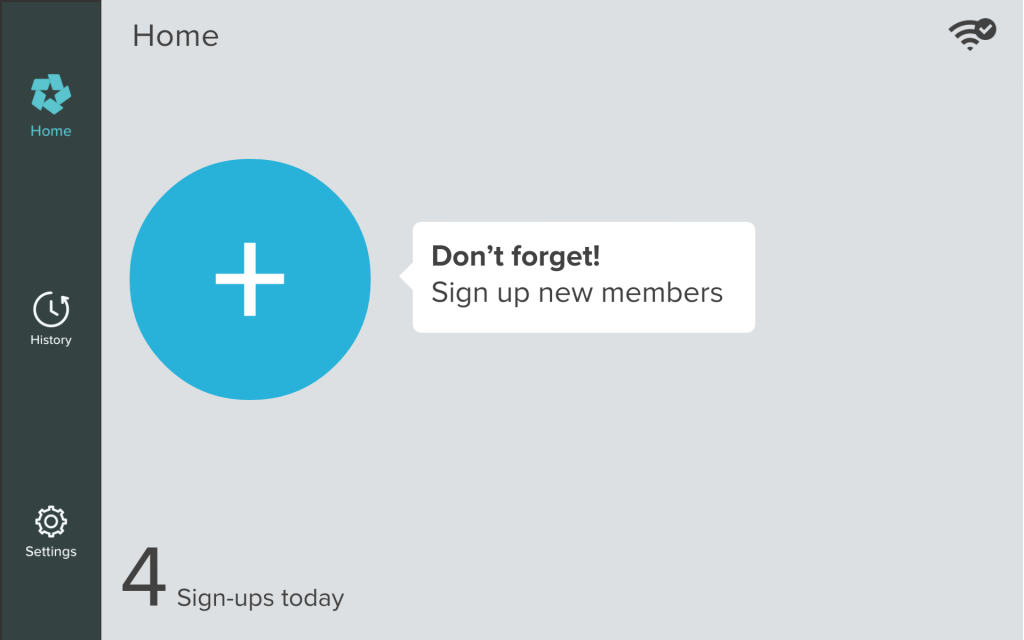
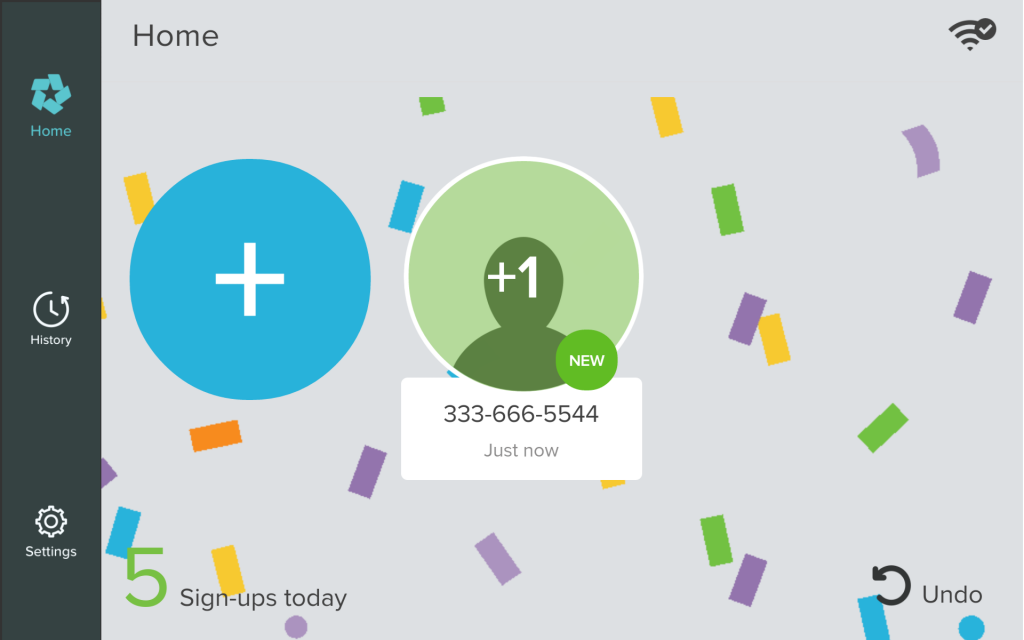
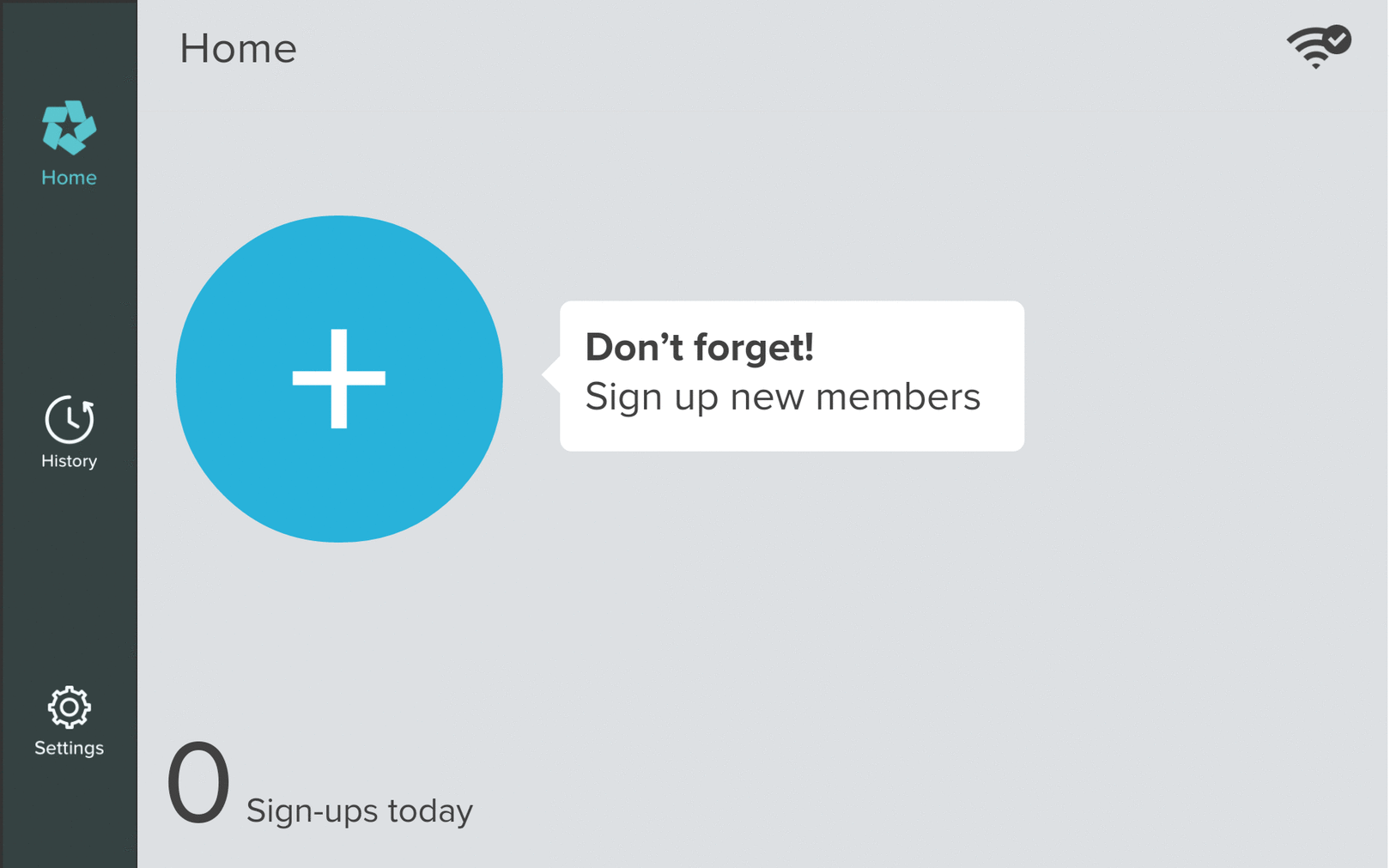


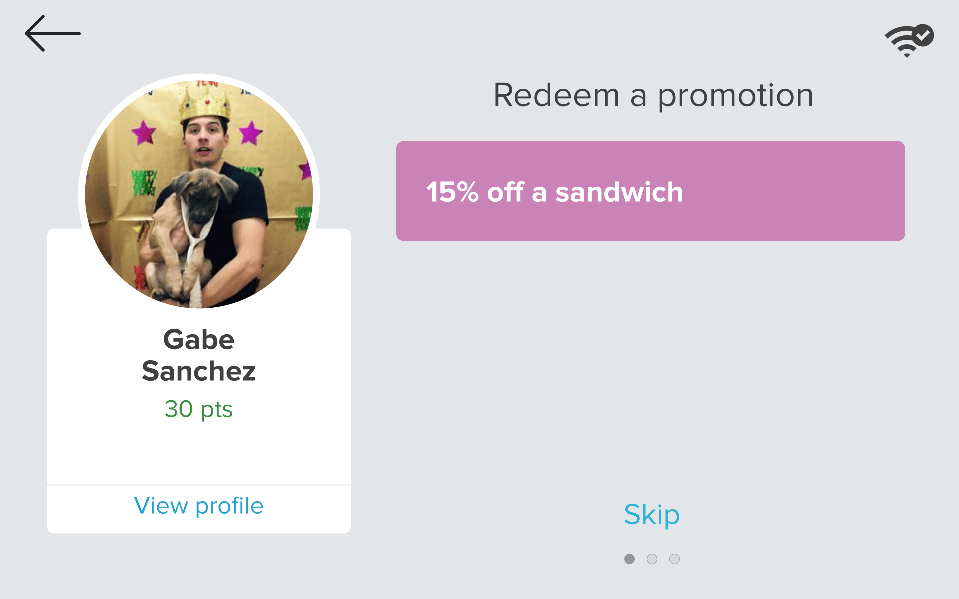
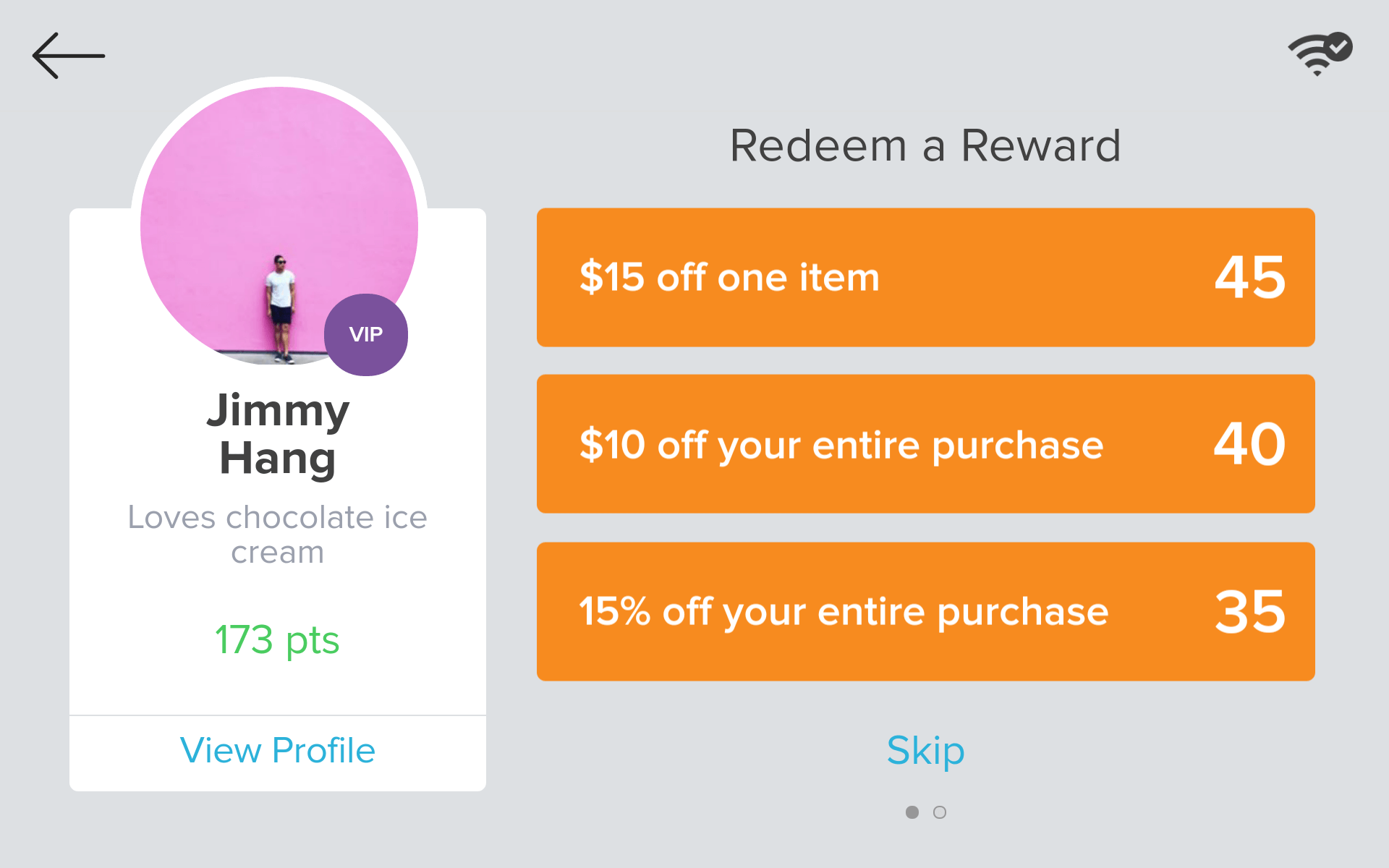

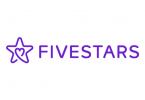



Leave a Comment