Is your business creating shareable graphics for its social channels? Most businesses take pictures and post them to their Instagram account, or share a funny meme that a follower put on his or her Facebook page, but few are creating graphics from scratch.
What’s so great about creating and sharing graphics? For starters, there’s a lot of competition out there. There are now 40 million small business Facebook pages alone, which means your posts have to be unique to stand out in a cluttered digital space.
In addition, graphics get noticed. Research shows graphics are liked and shared on social media three times more than any other type of content. Take a look at the two graphics below. The one on the left is an infographic, which offers a visual lesson to its readers. The one on right is a visual quote shared on Instagram. Both catch your eye, right?
But, how can a small business owner, who is already strapped for time, create and share graphics on social? Great question. Here are three tools and six tips you can use to create and share graphics in a snap:
Tools to create sharable graphics
1. PicMonkey
One of the easiest graphics to create is a picture with text on it. Snap a wide shot of your store with your iPhone and add text about an upcoming sale, or take a picture of a new product and add pricing and availability information to it.
For first-time graphic designers, PicMonkey is the place to start. Just take a picture, upload it and add text. You can save it to your computer, or better yet, share it right to your Facebook, Twitter or Pinterest page with a few clicks. Plus, it’s free.
2. Canva
Ready to take your graphics skills up a notch? Check out Canva.
Canva is one of the most popular DIY tools out there because it’s easy to use and affordable. You can create amazing infographics with this tool.
Some tools charge you a monthly subscription fee, but you can start using Canva by purchasing the images you want as you go. The Twitter icon, for example, is $1.
You’ll find templates, drag-and-drop editors, font choices and images to pick from all in one spot. It even remembers the color pallet that you prefer, which is ideal when using brand colors again and again.
While in Canva, you can sync your Facebook or Twitter account so you can share graphics as soon as they’re created.
3. Animoto
Ready to create a slideshow to promote your business? Use Animoto. This digital tool allows you to pick a theme, upload photos and video and add music to create an original slideshow for your business.
Create a slideshow that provides an overview of your business, describes a new product or introduces new customers to your brand’s mission.
Check out these business slideshows for inspiration.
There’s a charge of $8 a month to use this tool, but you can create some stunning moving graphics with it.
Tips to create shareable graphics
1. Save and reuse your work
As you create graphics, save each one on your computer. When you’re in a pinch, tweak the font, or change the colors to add new life to an existing graphic that can be shared.
2. Keep text short
If you’re adding text to an image, keep it short. Remember, your followers will likely see this image as they’re scrolling through their newsfeeds, so less is more.
3. Watch text placement
Don’t place text over a busy part of a photo, or in a spot where the text font matches the background and doesn’t show up well. Here’s an example of poor text placement:
4. Add a call to action
Make sure your graphics include your business website and logo so readers can easily identify the source and do follow up research online.
5. Go with a brand-related quote
Can’t think of a graphic to create? Find a quote that’s related to your business and turn it into a sharable post. Here’s an example from a coffee shop:

6. Round up your info/facts
Share fun facts about your business with customers in an infographic. Give them a list of your most popular holiday gifts, or share the results from a recent charitable campaign in an infographic.
Does your business create and share its own graphics on social media? If so, how is it working for you? What tools do you use? Share your thoughts in the comment section below.





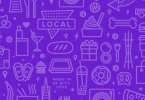


Leave a Comment